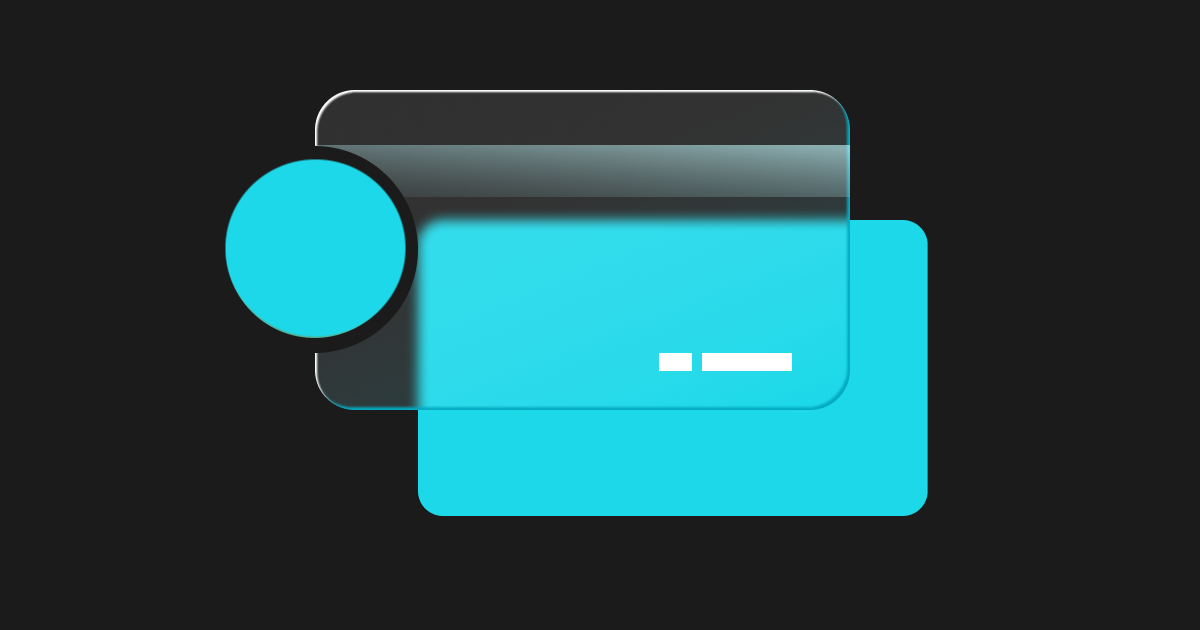
New User Guide (2025): How To Make Fiat Deposits Via Credit/Debit Cards
Getting started with fiat deposits on Bitget is simple and designed to suit users of all experience levels. This guide will walk you through the steps to fund your account using traditional fiat currencies. If you are not familiar with the term, fiat currency is government-issued money, like USD or EUR.
Fiat Deposit Methods
Bitget offers a variety of fiat deposit methods to accommodate users' diverse preferences and needs. Here's an overview of each method:
● Credit/Debit Card: Deposit funds instantly using your credit or debit card.
● P2P Trading: Engage in peer-to-peer transactions to deposit fiat by directly buying cryptocurrency from other users, often with a wide range of payment options and competitive rates.
● Bank Transfer: Deposit funds in your local currency directly into your Bitget account through supported local bank transfers.
● Cash Conversion: Convert cash into cryptocurrency by connecting with verified merchants or through supported services.
● Quick Buy: Utilise the Quick Buy feature to purchase cryptocurrencies directly with fiat.
● Third-Party Payment Channels: Leverage integrated third-party payment providers to deposit fiat.
These methods are designed to provide a secure and efficient way to fund your Bitget account. Please note that each method is only available for certain countries and regions.
Deposit Via Visa Credit/Debit Cards
For the Bitget Website
Step 1: Access the Credit/Debit Cards page
Go to the Bitget website and log in to your Bitget account.
Hover your pointer on [Buy crypto] on the navigation bar and select [Credit/Debit card] from the drop-down menu.

Alternatively, hover your pointer on the wallet icon on the navigation bar, then click on [Deposit].

Click on [Deposit fiat], choose [Credit / Debit card] on the deposit method bar right below the navigation bar.

Step 2: Fill in the details
You will need to choose your preferred fiat currency and cryptocurrency to fund to your Bitget account. We will provide a real-time exchange ratio between the two assets for your reference.
You can also choose the destination of your funds, i.e. Spot account (used for spot transactions), Funding account (used for P2P trading), and USDT-M account (used for USDT-margined perpetual trading).

Step 3: Bind your card and complete the payment
You'll see a short summary of your order: the amount of fiat currency you will pay, and how much in crypto you will receive (into your Bitget account). Click [Add new card].

Enter your card information, click [Next] and proceed as guided to complete your payment.
Important notes: Any transaction fees incurred in this step are collected by the service provider and not by Bitget.

After completing the payment process, you will receive a 'Payment Pending' notification. The processing time for the payment may vary depending on the network and can take a few minutes to reflect on your account.
Please be patient and do not refresh or exit the page until the payment is confirmed to avoid any discrepancies.

For the Bitget App
Step 1:
Open the Bitget app and log in to your Bitget account. On the main screen, tap [Add funds].
Select your preferred fiat currency by tapping on the arrow as shown below. Then tap on [Credit/Debit Card] under [Buy crypto with].

Step 2:
Select the coin/token you want to be deposited to your Bitget account by tapping on the arrow next to USDT as shown below. Then enter the amount of fiat you want to pay for this deposit using the numeric keypad provided. Should you have any other questions, watch the video guide by tapping on the Youtube icon on the top right of the app screen.
Review your order and [Add bank card] to proceed.

Step 3:
Enter your card information, click [Next], and proceed as guided.
Important notes: Any transaction fees incurred in this step are collected by the service provider and not by Bitget.

After completing the payment process, you will receive a 'Payment Pending' notification. The processing time for the payment may vary depending on the network and can take a few minutes to reflect on your account.
Please be patient and do not refresh or exit the page until the payment is confirmed to avoid any discrepancies.



